Change Columns Format
You can change the format of a table's columns to provide order to the information and clarity for end users.
The column's format can be modified from the Format tab of the column's properties.
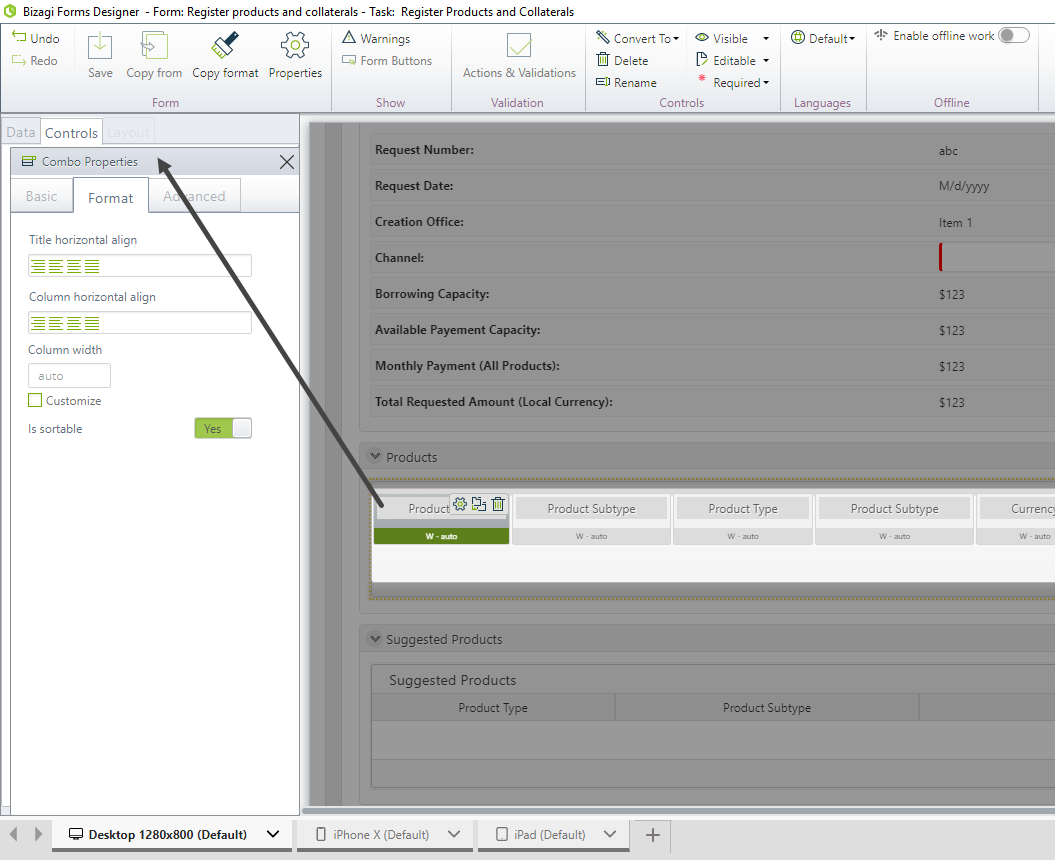
Available Options
Title/Column Horizontal Align
Allows aligning text or titles in columns. Possible options are:
Right, Left, Justified, and Centered.
To change the text alignment in a column or its title, simply select the desired option.
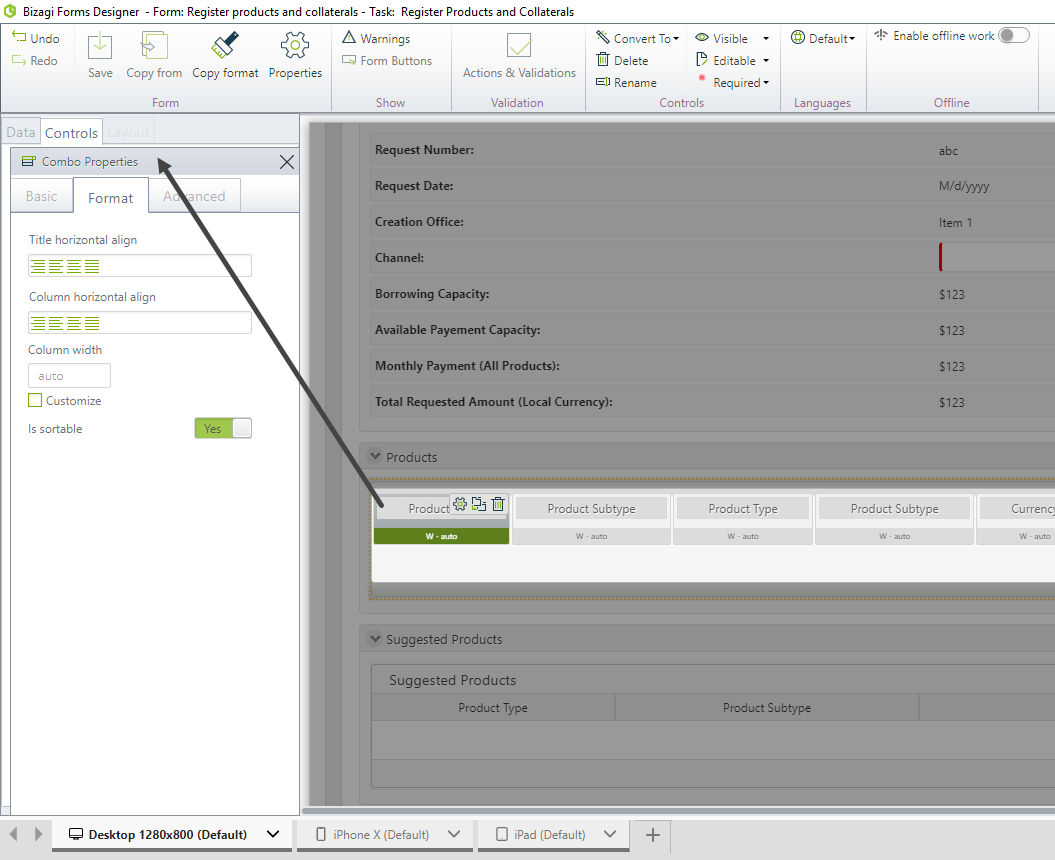
This is how the different alignments appear in the Work Portal:
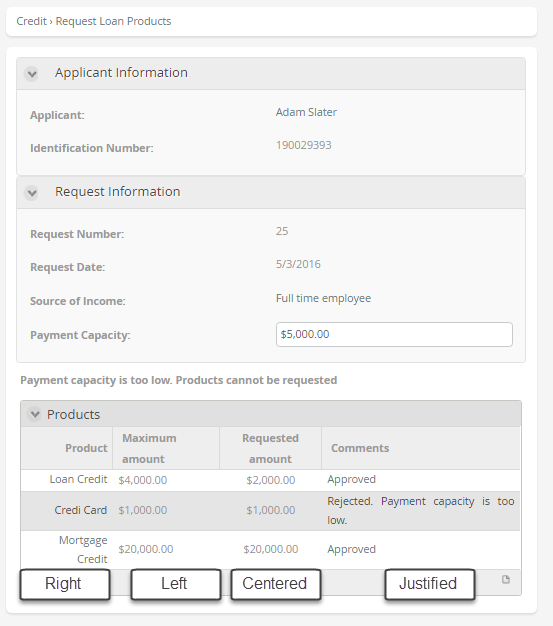
Column Width
By default, column width is automatically determined by Bizagi; the total table width is equally distributed among its columns.
This property allows you to define the desired column width according to your needs.
It can be set in terms of percentage of the total table's width or in terms of fixed pixels.
Width by Percentage
To define the column width as a percentage of the total table width:
- Enter the desired value.
- Select the unit.
In the table below, the Product column has a 40% width:
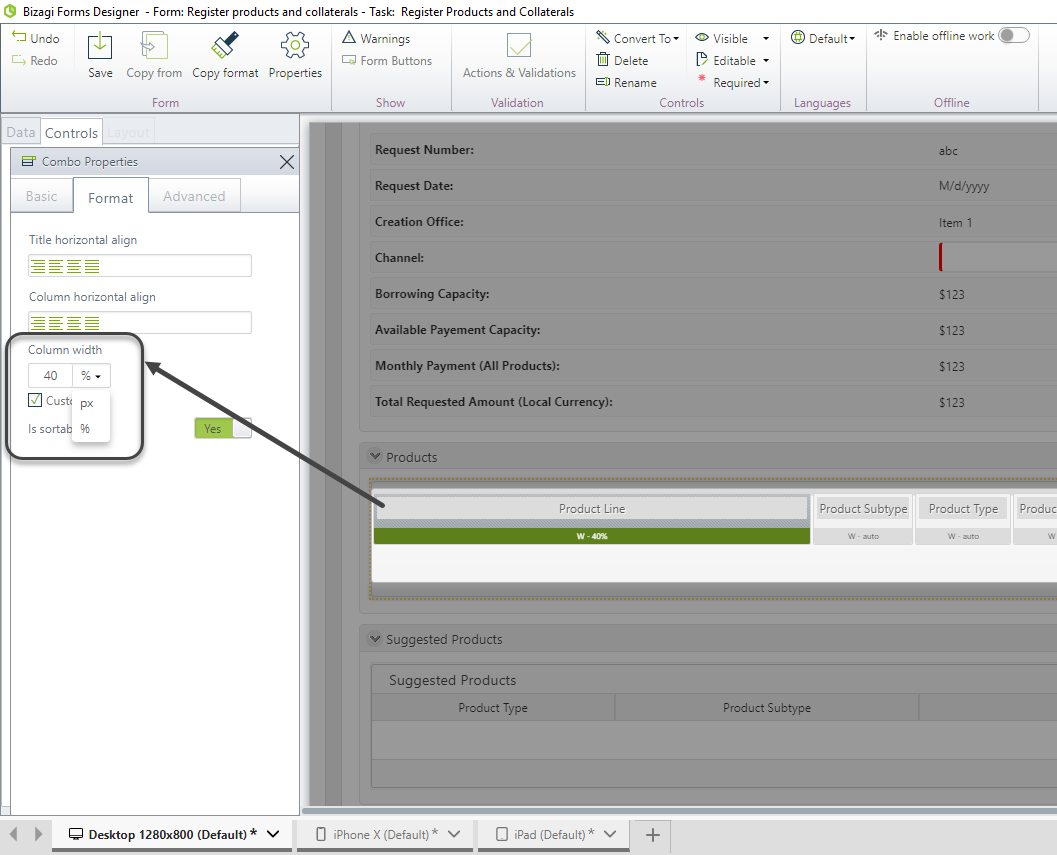
The other three columns do not have a specified width. Bizagi automatically distributes the remaining 60% of the table among them, assigning each column a 20% width:
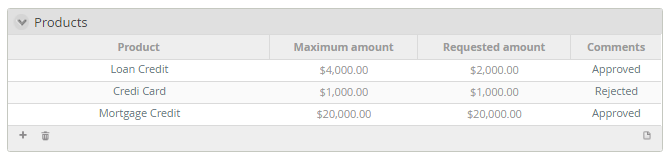
Width by Fixed Pixels
To define the column width in fixed pixels:
- Enter the desired number of pixels followed by
"px".
In the table below, the Product column has a 200px width:
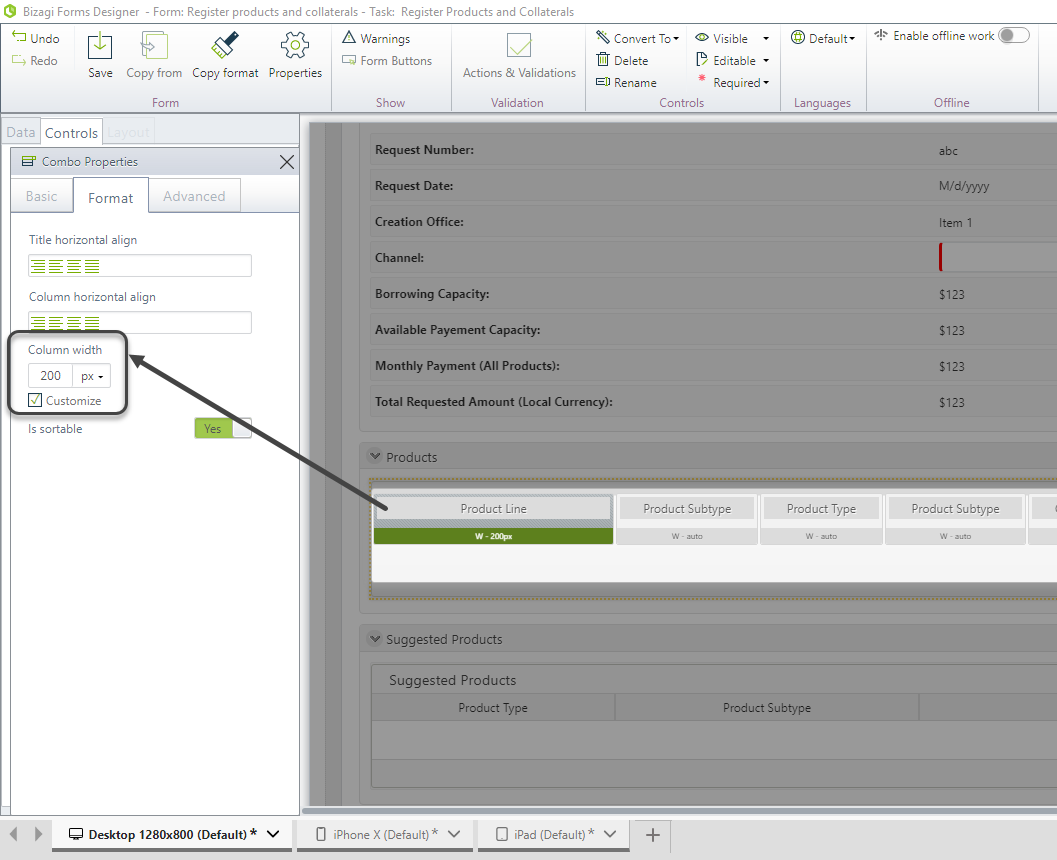
The other three columns do not have a specified width. Bizagi automatically distributes the remaining pixels of the table among them.
Note
We strongly recommend using percentage instead of fixed pixels to define the column width.
Fixed pixels should only be used for advanced cases where it is strictly necessary. Keep in mind that this depends on the screen resolution and that the changes will be visible on both desktop and tablets.